Apache Solr
Docksal Configuration
Add the solr service under the services section in .docksal/docksal.yml:
# Solr
solr:
extends:
file: ${HOME}/.docksal/stacks/services.yml
service: solr
Apply new configuration with fin project start (fin p start).
Use http://solr.<VIRTUAL_HOST>/solr to access the Solr web UI.
Drupal Configuration
Enable all required by your version of Drupal modules for the Apache Solr search integration.
For Apachesolr module add your Solr server using following server url:
http://solr:8983/solr
For the Search API module use these values:
| Name | Value |
|---|---|
| Protocol | HTTP |
| Host | solr |
| Port | 8983 |
| Solr path | /solr |
| Solr core | collection1 |
Updating Solr Configuration
Say you need to update your schema.xml or other configuration.
You can put all your custom Solr config files to the .docksal/etc/solr/conf folder:
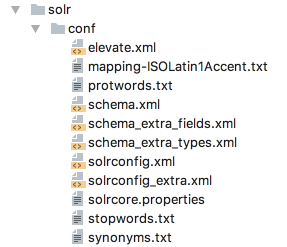
Then update your .docksal/docksal.yml to mount them in the solr service:
# Solr
solr:
hostname: solr
image: ...
volumes:
- ${PROJECT_ROOT}/.docksal/etc/solr/conf:/var/lib/solr/conf:ro
Apply configuration changes with fin project start (fin p start).
Versions
Run fin image registry docksal/solr to get a list of available image tags.
$ fin image registry docksal/solr
...
docksal/solr:7.7
docksal/solr:7.7-2.1
docksal/solr:7.7-edge
docksal/solr:8
docksal/solr:8-2.1
docksal/solr:8-edge
docksal/solr:8.1
docksal/solr:8.1-2.1
docksal/solr:8.1-edge
docksal/solr:8.6-edge
Legend:
<image-repo>:<software-version>[-<image-stability-tag>][-<flavor>]
To use one of these versions, set the SOLR_IMAGE variable in your project:
fin config set SOLR_IMAGE=docksal/solr:8.1-2.1
fin project reset solr
Multiple Solr Cores
To run multiple Solr cores, follow version specific instructions below.
Solr 6
Docksal current has Solr 8 defined in the Docksal images. For users with a need to use Solr 6.x, you can set this in
your docksal.yml file.
solr:
volumes:
- ${PROJECT_ROOT}/.docksal/etc/solr/a:/opt/solr/server/solr/a:ro
- ${PROJECT_ROOT}/../data/a/solr:/var/solr/a/data:rw
- ${PROJECT_ROOT}/.docksal/etc/solr/b:/opt/solr/server/solr/b:ro
- ${PROJECT_ROOT}/../data/b/solr:/var/solr/b/data:rw
image: solr:6.6-alpine
Create the file .docksal/etc/solr/a/core.properties for instance a with the contents:
dataDir=/var/solr/a/data
Create the file .docksal/etc/solr/b/core.properties for instance b with the contents:
dataDir=/var/solr/b/data
The files in .docksal/etc/solr/a/conf and .docksal/etc/solr/b/conf will also need to be updated too. If you are upgrading from another version of solr, then I suggest that you delete the contents of the data directory and re-index.
Solr 8
Specify the image to use in the docksal.env file
SOLR_IMAGE='docksal/solr:8'
This can also be set with fin config set.
fin config set SOLR_IMAGE='docksal/solr:8'
---
services:
# Solr 8
solr:
extends:
file: ${HOME}/.docksal/stacks/services.yml
service: solr
- You will need to
fin project resetto create the new mount (see yml above). - Generate the solr core with
docker exec -ti $(docker ps --filter "name=solr" '{{ .ID }}') solr create_core -c {{your_core_name}} -n {{your_core_name}}
Once you have configured your solr instance in the Drupal Admin, and then
exported the configuration (via drush cex) to a
search_api.server.{{server_name}}.yml file, then it can look similar to this
```yml
id: solr_8_1_1
name: solr
description: ''
backend: search_api_solr
backend_config:
connector: standard
connector_config:
scheme: http
host: solr
port: 8983
path: /
core: {{your_new_core_name}}
timeout: 10
index_timeout: 9
optimize_timeout: 10
finalize_timeout: 30
commit_within: 1000
solr_version: ''
http_method: AUTO
skip_schema_check: false
jmx: false
jts: false
solr_install_dir: ''
```
Notice the path does NOT have /solr in it. The search_api_solr php code adds that in there already so if you add in /solr the request will have /solr/solr in the path.