Switching Docker Modes
Docksal supports two operation modes on Mac and Windows:
- VirtualBox VM (default)
- Docker Desktop for Mac/Windows
You can switch between these modes at any time using the instructions below.
While preserved in the original instance, Docker data (images, containers, volumes) is not automatically transferred over between VirtualBox and Docker Desktop instances. They are completely separate VMs.
Running in both modes at the same time is not supported.
macOS
Switching from VirtualBox to Docker Desktop for Mac
Reconfigure Docksal
Assuming that you have been previously using Docksal with VirtualBox, which was installed according to setup docs:
Stop Docksal VirtualBox VM (run in Terminal):
fin system stopInstall/launch Docker Desktop for Mac
Start Docksal in Docker Desktop mode (run in Terminal):
fin config set --global DOCKER_NATIVE=1 fin system start
File sharing with Docker for Mac
Docker for Mac automatically shares most commonly used volumes/directories. As of Docksal 1.13.0, this
is done through NFS. See Docker documentation for details.
It is usually not necessary to adjust these settings, but you want to set the DOCKSAL_NFS_PATH value in the
~/.docksal/docksal.env file if your Home folder is not in a usual place. See
File Sharing.
Docksal automatically enables the osxfs:cached mode on Docker for Mac, which improves the file system read performance
substantially. On Mac, osxfs:cached mode for Docker for Mac provides a decent read performance (still not as fast as NFS, but
getting there). See docksal/docksal#249
Switching from Docker Desktop for Mac to VirtualBox
Stop Docksal in Docker Desktop (run in Terminal):
fin system stopQuit Docker Desktop app
Start Docksal in VirtualBox VM mode (run in Terminal):
fin config set --global DOCKER_NATIVE=0 fin system start
Windows
Switching from VirtualBox to Docker Desktop for Windows
Reconfigure Docksal
Stop Docksal VirtualBox VM (run in WSL):
fin system stopInstall/launch Docker Desktop for Windows.
Start Docksal in Docker Desktop mode (run in WSL):
fin config set --global DOCKER_NATIVE=1 fin system start
File sharing on Windows for Docker for Windows
Share your local drives with Docker for Windows:
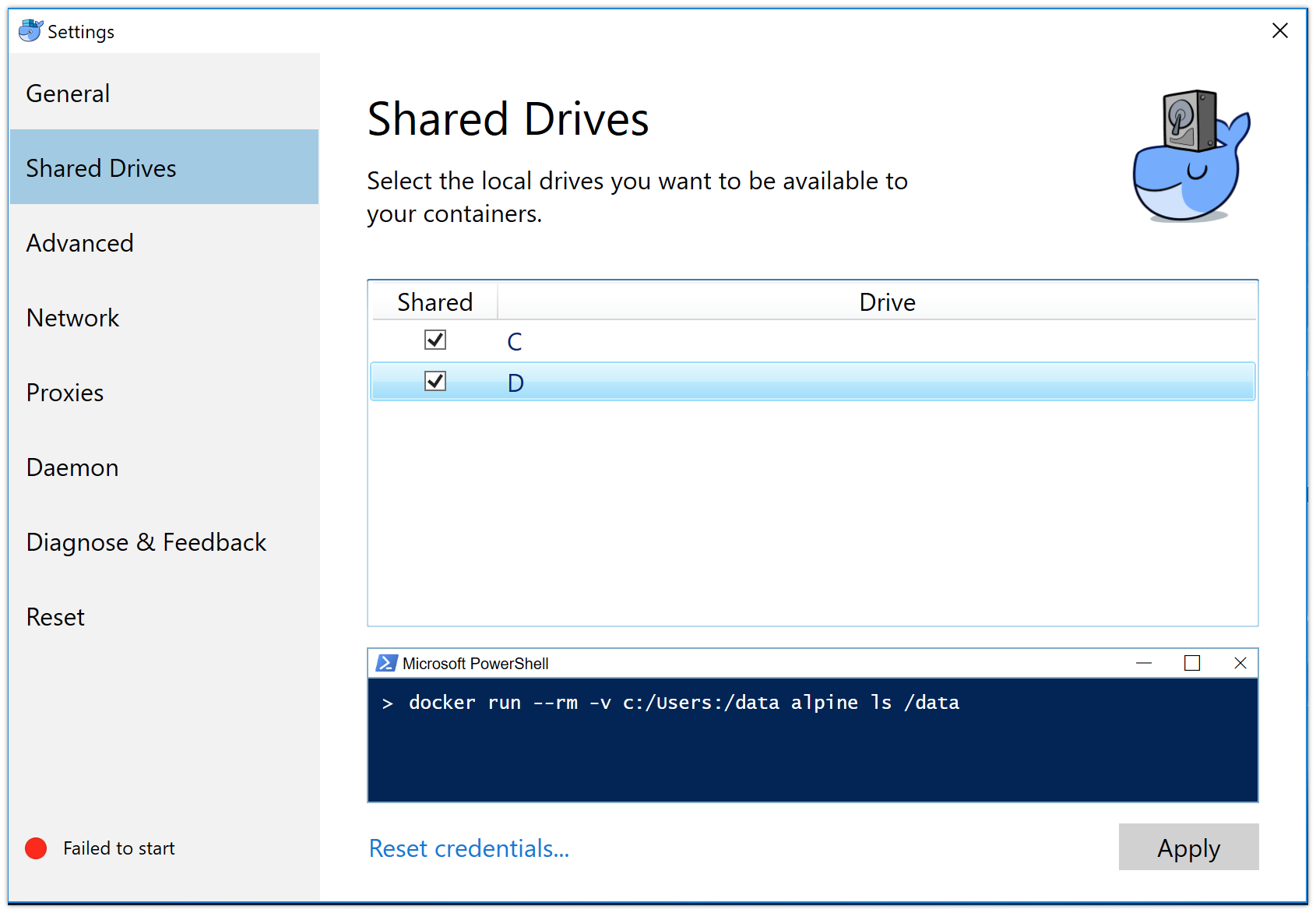
Switching from Docker Desktop for Windows to VirtualBox
Stop Docksal in Docker Desktop (run in WSL):
fin system stopQuit Docker Desktop app
You will also have to completely uninstall Hyper-V (a dependency for Docker Desktop for Windows).
You won’t be able to use VirtualBox (or any other hypervisor) while Hyper-V is installed. Hyper-V locks the VT-x extension to itself, so other hypervisors are not able to use the hardware virtualization support and cannot run 64bit VMs because of that.Start Docksal in VirtualBox VM mode (run in WSL):
fin config set --global DOCKER_NATIVE=0 fin system start
Feedback
Was this page helpful?
Thanks for the feedback. If you have a specific, answerable question about how to use Docksal, ask it in Discussions on GitHub. Open an issue if you want to report a problem or suggest an improvement. You can also contribute changes to this page using the link in the top right corner.